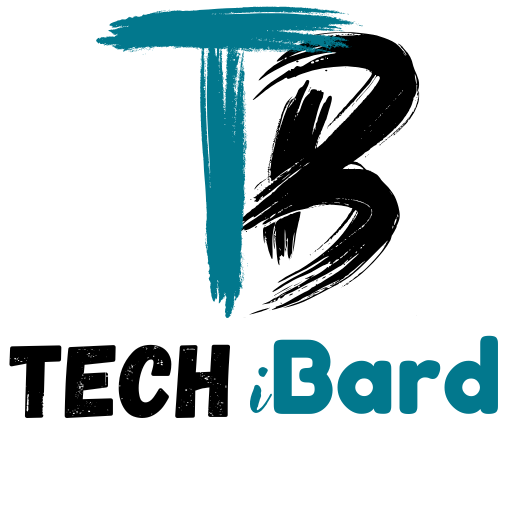How to Customize Folder Icons on Mac with Tintd

Taking your Mac personalization to the next level involves more than just changing the wallpaper or adjusting the system preferences. One of the best ways of making your Mac feel more personal and convenient is by changing the folder icons. Customizing folder icons on Mac helps with creativity in aesthetics as well as enhances the organization of files. Tools like Tintd make it simple and enjoyable to personalize your folders.
Table of contents
- Why Customize Folder Icons on Mac?
- How to Change Folder Icons on Mac
- The Importance of Tintd in Modifying Folder Icons
- Main Competitions Eye Features of Tintd
- Tintd Folder Icon Customization on Mac Instructions
- Tips On Customizing Folder Icons On Mac
- Using Tintd To Change Icon Attributes Enhances The Folder Icon Customization
- Conclusion
Why Customize Folder Icons on Mac?
Customize folder Icons mac enhances the file’s visual appeal and ease of file/folder identification. Some benefits include the following;
Simplicity:
Increasing folder attractiveness by customizing folder icons.
Specificity:
Differentiating folders becomes easier with unique icons.
Enhanced Organization:
You can categorize folders with set designs by utilizing different design icons.
Personalization:
Make the Mac distinctly yours by utilizing custom folder icons.
Custom folder icons can greatly impact how your Mac personalization transforms into enhanced functionality or visual appeal.
How to Change Folder Icons on Mac
With a Mac computer, changing an icon of the folder is as simple as point and click. No extensive wizardry is necessary. Follow the guide below for all the steps:
Step 1: Find The Folder That You Wish To Edit
The first step is looking for the folder that you would like to edit. This folder can be accessed through any part of your desktop or the Finder app that you’ve installed. Upon locating the guide, proceed to the next step.
Step 2: Pick A Custom Icon Or Make One
If you are looking to change an icon, there are quite a few options at your disposal. First, if you have any images that are in PNG or JPG, even an SVG file, they can be used. The image will be changed in size to become the folder.
On the other hand, unique icons are also available for one to design over websites on the internet or offline using Photoshop. A plethora of high quality icons designed freely are also made available. One can also find icon packs on the internet that change the Mac.
Step 3: Copy The Desired Image To The Clipboard
Once you have the desired image or icon, go ahead and open it in Preview or other image viewer. From here, Customize folder icons Mac select the entire image to be used and simply copy over it.
Step 4: Modify the Folder’s Icon
- To alter the icon of the folder, do the following:
- Customize the folder you want by right-clicking on it.
- From the list given, click on “Get Info”.
- The icon will be displayed in the window’s upper left corner. The window will contain an icon containing a folder.
- You should now switch the folder’s picture with the one you cropped, thus clicking on the folder icon and subsequently pressing Command+V.
- The customized design should now be reflected as the icon of your folder. An identical approach can be done to the rest of the folders.
The Importance of Tintd in Modifying Folder Icons
Tintd is an application intended to further enhance the simplicity of modifying folder icons on a Mac Computer, thus customizing folders with ease. While the process of changing icons is made simpler with this provider, modifying other aspects entails more advanced customization tools.
Tintd
Tintd serves as a great resource for Mac users wishing to adjust set images onto their folders and customize their desktop organization. The software grants access to a range of available icons but also gives flexibility to create new ones. Moreover, access to color filter tools added on with the icon changing ability makes folder customization easier.
Main Competitions Eye Features of Tintd
Richly Icon Collection:
Tintd has a collection of icons for any preferences.
Filter Application:
You can add filters with colors as the app provides a unique form of color application for uniqueness.
Design Likeable To Users:
It does not matter if a user is simple or complex. Every user can use this app without having issues as the design for Tintd is simple and intuitive.
Changeable Presentation of Icons:
The fact that users can alter the way the icons are visually represented is an added advantage for better file organization.
Tintd Folder Icon Customization on Mac Instructions
Now with Tintd downloaded, modifying folder icons on a Mac is no longer a tedious job. Follow these steps and learn how to modify folder icons using Tintd:
Step 1: Get Tintd
Go to the official page or the Mac App Store and grab the application… Afterness, feel free to navigate through it.
Step 2: Choose Your Desired Folder
With Tcp, you can just copy-paste folders right into the software and it will stay open. So you can easily toss in the folder you wish to edit into the Tintd window.
Step 3: Searching For or Creating An Icon
As part of business customization, Tintd has an extensive library of icons to choose from. You can pick icons from the different categories offered like Nature, Technology, and Abstract. If none of the preset options suit your taste, feel free to click the “Upload” button to upload your custom icon image.
Step 4: Customize Using Color Filters
Tintd gives users the option of applying color filters onto icons which is a distinctive function. You can select bold colors from the color palette to change the icon of your folder and make it look different.
Step 5: Save and Apply
After you have set all the customizations on your folder icon, click on the “Apply” button. The icon will be instantly updated when you select the folder, and you can enjoy the updated desktop layout.
Tips On Customizing Folder Icons On Mac
With all tips given, it is important to keep your folder icons looking great. If you want a folder with an appealing design, make sure to follow these tips.
1. Maintain Visual Consistency
Customizing folder icons can be exciting, but taking into consideration cohesion throughout all folders is essential as well. In the event custom icons are selected, they have to at least match the theme or color scheme of the rest of the folders.
2. Distinctive Icons for Each Category
In case you want to go the extra mile and enhance your productivity further, consider categorizing your folders by applying different icon themes. Customize folder icons Mac For instance, green icons can be used for work folders, blue for personal folders, and red for urgent files.
3. Use Icons That Are Consistent In Style And High Resolution
Remember, icons are part of a chic presentation and stylish design. Make sure to use images that maintain their quality, even if they are resized, since they will be viewed on a mac’s retina display.
4. Play around with Filters on Tintd
If you are using the app, try to use the color filters offered by the app to jazz up your folder icons. You can play around with different filters till you find something that clicks.
5. Don’t Overdo It
While it is actually fun to use a full set of icons, at some point less is truly more. Using a standard icon set can actually help improve the overall appearance of a more cluttered desktop.
Using Tintd To Change Icon Attributes Enhances The Folder Icon Customization
It should be clear that the features offered by tintd go goes beyond user interface ease. Here are main reasons that should motivate you to use this app:
Automatic Customization:
Tintd does not only provide interface customization features, they also do the hard work for you’s saving you time.
Color Filters:
The app’s customization options are more advanced thanks to features like color filters.
Updates:
Users are never short of new options to explore because Tintd frequently updates its icon library and adds new features.
Beginner Friendly:
Tintd has a simple interface that makes it easy to navigate, even for those with no prior experience in icon customization.
Conclusion
Changing folder icons on Mac is a great way to enhance the aesthetics of your computer desktop and improve arrangement. While doing it manually is possible, employing tools like Tintd offers much greater customization through unique options. This article walks you through the steps so that you can turn your folders into icons that are more reflective of your personal preferences.
If personalization is what you are after, use Tintd to customize your folder icons on Mac and you won’t regret it. Apart from transforming your workflow, it offers a desktop environment that is delightful to work in.